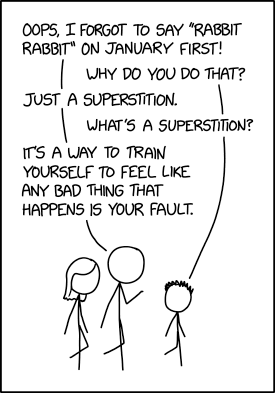Retro Inspired
Build an Apple IIe inspired 3D printed enclosure for the Adafruit Fruit Jam. This project is designed to pair nicely with the Apple IIe Emulator on Fruit Jam.
This guide covers the 3D printable CAD files, case assembly and keyboard setup. There is no soldering required making this a great project for beginners!
– A step‑by‑step guide to 3D print and assemble an Apple IIe‑inspired enclosure for the Adafruit Fruit Jam, including CAD files, an easy‑open access cover, and modular internals requiring no soldering.
– The guide also walks through fitting a 43‑key RGB mechanical keyboard (KPRepublic BM43) with custom QMK firmware, housing an SD→microSD adapter for the Total Replay Apple II software, and using USB‑C power, HDMI video, and an extra USB‑A port for peripherals.
– Adafruit 512MB micro SD Memory Card — https://www.adafruit.com/product/5252.
– Adafruit Fruit Jam (project hardware target referenced in the guide) — https://www.adafruit.com/?q=Fruit+Jam.
Read more at Apple IIe Fruit Jam Enclosure

Every Thursday is #3dthursday here at Adafruit! The DIY 3D printing community has passion and dedication for making solid objects from digital models. Recently, we have noticed electronics projects integrated with 3D printed enclosures, brackets, and sculptures, so each Thursday we celebrate and highlight these bold pioneers!
Have you considered building a 3D project around an Feather or other microcontroller? How about printing a bracket to mount your Raspberry Pi to the back of your HD monitor? And don’t forget the countless LED projects that are possible when you are modeling your projects in 3D!
The Adafruit Learning System has dozens of great tools to get you well on your way to creating incredible works of engineering, interactive art, and design with your 3D printer! If you’ve made a cool project that combines 3D printing and electronics, be sure to let us know, and we’ll feature it here!